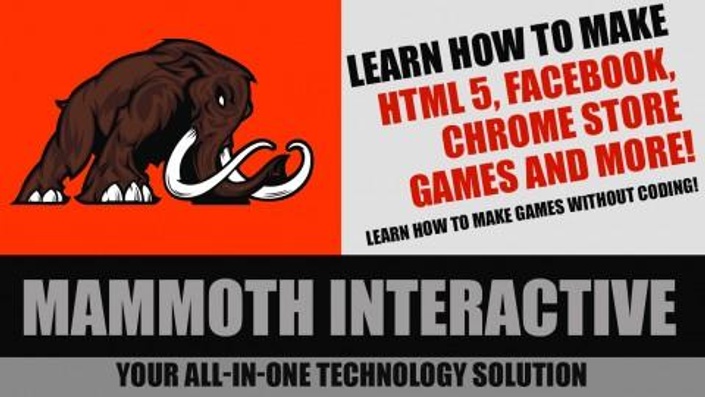
Learn Construct 2 today!
Learn how to make games without coding!
You have great ideas that you want to turn into games. With this HTML5 Game Tutorial, you can learn how to make those ideas into a reality. This course isn't just a simple how-to-make-a-game course. You get to learn the secrets of game design that are taught in the best game design colleges in the world.
This is an HTML5 Game Development course where you will learn to how to make HTML 5, Facebook, Google Chrome Store, iPhone, iPad and android games. This course will teach you everything you need to know from programming to music. You get to learn how to build the entire game from scratch. The HTML5 Game Tutorial will show you how to do all of this in a clear step by step fashion. Along the way you get to listen to insightful tips that you would normally hear in the best game design colleges. This HTML5 Game Development is meant for beginners who have never produced a game before. With this course you can be a star and produce and distribute your own games.
This course currently contains these courses
- Introduction to Scirra's Construct 2, the powerful engines that allow you to make Chrome store and Facebook Games. Construct 2 is only available for PC at this time.
- How to make a game from scratch using the construct 2 engine. In this course you learn how to make a game from scratch and then release it on the chrome store and facebook!
Your Instructor
John has been programming since 1997 and teaching since 2002. He has been contracted by many different companies to provide game design, audio, programming, level design and project management.
To this day John has contributed to 40 commercial games. Several of the games he has produced have risen to the Top 10 in the Apple's App Store.
His expertise is in e-learning, entrepreneurship, programming, software development, and game development. He is also a new father of two kids.
Mammoth Interactive is a leading online course provider in everything from learning to code to becoming a YouTube star. Mammoth Interactive courses have been featured on Harvard’s edX, Business Insider and more.
Over 14 years, Mammoth Interactive has built a global student community with over 8 million courses sold. Mammoth Interactive has released over 1,000 course and 5,000 hours of video content.
Founder and CEO John Bura has been programming since 1997 and teaching
since 2002. John has created top-selling applications for iOS, Xbox and
more. John also runs SaaS company Devonian Apps, building
efficiency-minded software for technology workers like you.
Course Curriculum
-
Start1. General Interface (5:38)
-
Start2. Insert A Sprite (1:54)
-
Start3, Sprite Properties (3:53)
-
Start4. Adding Movement to a sprite (2:29)
-
Start5. Modifying the 8 Direction Layout (5:01)
-
Start6. Adding Boarders (3:48)
-
Start7. Edge and Origin (1:02)
-
Start8. Scrolling to Sprite (1:57)
-
Start9. Adding a Background (2:00)
-
Start10. AddingLayers (2:07)
-
Start11. Adding Text (3:17)
-
Start12. Snapping to grid (0:25)
-
Start13. Setting Sprite Size (6:10)
-
Start14. Learning more about events (3:11)
-
Start15. How to Rotate your sprite (0:46)
-
Start16. How to Rotate with an event (4:24)
-
Start17. Rotate to Angle (4:13)
-
Start18. How to set an angle (0:43)
-
Start19. How to shake the Camera (2:47)
-
Start20. Setting Opacity with Events (1:10)
-
Start21. Setting isVislible with Events (0:47)
-
Start22. How to destroy an object with an event (1:41)
-
Start23. How to Spawn objects and basic bullet use (7:02)
-
Start24. Bullets part 2 (4:34)
-
Start25. Destroying the projectile (2:40)
-
Start26. Setting the projectile's origin (3:24)
-
Start27. Rotate towards mouseclick (1:41)
-
Start28. Move Sprite to Mouse Click (1:25)
-
Start29. Introductiont to Variables (2:11)
-
Start30. Implementing Variables - Rotate sprite to mouse (5:31)
-
Start31. Speed run. How to implement everything so far (6:23)
-
Start32. How to pin objects to another object (2:39)
-
Start33. Making Objects solid (1:05)
-
Start34. Collision masks and solid objects (2:03)
-
Start35. How to use world wrap (2:01)
-
Start36. Adding Car movement to your sprite (0:48)
-
Start37. NOT COMPLETE Car properties (4:18)
-
Start38. How to make a heads up display (4:13)
-
Start39. Paralax Scrolling (3:07)
-
Start40. Hiding layers on Command (1:01)
-
Start41. Hiding layers on Command (2:10)
-
Start42. How to Scroll to co-odinates and objects (4:33)
-
Start43. How to move layers (3:45)
-
Start44. How to chang the background color (2:24)
-
Start45. Changing the background color with a tiled background (2:30)
-
Start46. Adding a spotlight effect (6:34)
-
Start47. Text and textboxes (0:51)
-
Start48. Adding Buttons to your game (1:29)
-
Start49. Changing Text with buttons (5:02)
-
Start50. Append Text Feature (2:12)
-
Start51. Adding a variable to your textbox (1:58)
-
Start52. Constantly udate your textbox with text and a variable. How to add score to your game (1:54)
-
Start53. Adding sounds to your game (3:13)
-
Start54. Thoughts about making an extremely easy game part 1 (8:47)
-
Start55. Thoughts about making an easy game- adding powerups - part 2 (3:15)
-
Start56. Thoughts on making a simple game - adding a HUD and powerup functionality part 3 (5:07)
-
Start57. Finishing the small game part 4 (3:13)
-
Start58. Recap on what we have done so far (5:27)
-
Start59.Simple Physics (2:22)
-
Start60. Adding Spawning and collision (4:30)
-
Start61. Physics properties (5:17)
-
Start62. Applying a force to a physical object (3:21)
-
Start63. Applying a force to an angle (1:00)
-
Start64. Applying a force to a position (1:13)
-
Start65. Applying a velocity (2:01)
-
Start66. Adding Torque to your object (0:58)
-
Start67. Adding angular velocity to your object (0:53)
-
Start68. Applying torque towards an angle (1:14)
-
Start69. Appling torque towards position (0:56)
-
Start70. How to create a revolute joint (1:36)
-
Start71. How to make a scrolling background (3:44)
-
Start72. Making a simple platformer (1:51)
-
Start73. Making the camera follow the palyer in a platformer (0:54)
-
Start74. The platformer properies (3:53)
-
Start75. Making a platformer level and rapid prototyping (4:49)
-
Start76. Adding other controls to you platform game (2:31)
-
Start77. Making your game full screen (1:48)
-
Start78. Switching the gravity in your game (4:19)
-
Start79. Skyward sword example (9:28)
-
Start1. Project goals and planning (3:13)
-
Start2. Making a simple production spec (7:54)
-
Start3. Adding the player and controls (5:20)
-
Start4. Adding wall collisions (2:52)
-
Start5. Tweaking the player controls (2:23)
-
Start6. Adding projectiles (4:25)
-
Start7. Adding a spread projectile (8:48)
-
Start8. Adding debug features to your game (3:02)
-
Start9. Adding a beam part 1 (3:04)
-
Start10. Adding a beam part 2 (3:52)
-
Start11. Adding homing projectiles (5:26)
-
Start12. Fixing the homing projectile bug (1:28)
-
Start13. How to make the enemies move towards the target (3:11)
-
Start14. Adding the projectile enemy collision (3:27)
-
Start15. Adding Spawining Objects (2:00)
-
Start16. Adding the random function to the timer (1:14)
-
Start17. Adding a score modifier (5:36)
-
Start18.Adding in Scores and HUD (6:45)
-
Start19. Adding the lives to the HUD (2:42)
-
Start20. Adding the losing lives functionality (2:30)
-
Start21. Adding the weapons type to HUD (6:40)
-
Start22. Adding Powerups to your game (7:44)
-
Start23. Adding points powerups to the game (6:51)
-
Start24. Adding Weapons Select (12:49)
-
Start25. Adding Beam powerup (8:38)
-
Start26. Adding homing Powerup (5:38)
-
Start27. Making a menu (5:33)
-
Start28. Adding functionality to the menus (5:40)
-
Start29. Setting up a game over screen (4:50)
-
Start30. Adding some game over logic (1:47)
-
Start31. Final Thoughts of the game before art (4:04)
-
Start32. Intoduction to adobe illustrator and talking about aesthetic values (9:37)
-
Start33. Making a simple scene (13:41)
-
Start34. Adding gradients to you game (7:34)
-
Start35. Resizing the image to fit the gameplay (5:18)
-
Start36. Adding Snow to the mountains (8:59)
-
Start37. Adding Shadding to the mountain (12:30)
-
Start38. Adding Clouds (11:56)
-
Start39. Adding some trees (22:14)
-
Start40. Fixing the trees (4:21)
-
Start41. Adding the trunks to the forground trees (4:44)
-
Start42. Adding the canopy to the trees in the forground (4:55)
-
Start43. Starting our bee character (5:49)
-
Start44. Continuing the bee chracter part 2 (6:36)
-
Start45. Making a bee part 3 (3:51)
-
Start46. Adding more detial to the bee (8:49)
-
Start47. Adding legs to the bee - WITH SOUND (8:38)
-
Start47. Adding legs to the bee (12:09)
-
Start48. Adding Wings to the bee (4:22)
-
Start49. Completing the bee and talking about desing (3:55)
-
Start50. Creating the wasp (4:40)
-
Start51. Creating the wasp part 2 (6:41)
-
Start52.Adding more detail to the wasp (8:34)
-
Start53. Adding Detail to the eye (6:41)
-
Start54. Adding detail to the mouth (9:50)
-
Start55. Adding the Arms (16:47)
-
Start56. Adding the wings to the wasp (7:52)
-
Start58. Talking about the text and the design (7:15)
-
Start59. Making Powerups (11:09)
-
Start60. Making the rest of the powerups part 2 (2:51)
-
Start61. Making the projectile (5:19)
-
Start62. Making the beam weapon part 1 (1:23)
-
Start63. Making the beam weapon's spark part 2 (5:49)
-
Start64. Making the titleScreen -ACTUAL (10:59)
-
Start64. Making the titleScreen (8:01)
-
Start65. Adding detail to the title screen (10:33)
-
Start66. Finishing the title screen (5:51)
-
Start67. Making the other cards and task inertia (22:49)
-
Start68. Finishing the cards (4:31)
-
Start69. Setting up the instruction screen (4:10)
-
Start70. Making the bee animation(2) (9:34)
-
Start70. Making the bee animation (9:34)
-
Start70. Making the bee animation_backup (9:34)
-
Start71. Making the wasp animation (8:58)
-
Start72. Making the spark animation (3:19)
-
Start73. Exporting Images (13:01)
-
Start74. Setting up the instruction screen (2:33)
-
Start75. Makign the gameover screen (1:45)
-
Start75. Setting Up the menu screen (4:46)
-
Start76. Setting up the highscore screen (3:11)
-
Start77. Adding the art to the game screen (3:18)
-
Start78. Adding the images to the game screen (3:38)
-
Start79. Setting up the text in the game (1:59)
-
Start80. Making the scrolling background (17:16)
-
Start81. Fixing some illustrator and graphic problems (15:26)
-
Start82. Adding the animation to the bee and the wasp (2:20)
-
Start82. Fixing the wasp rotation (1:29)
-
Start83. Adding the animation spark to the beam (8:36)
-
Start84. Talking about the project and adding sound effects (5:03)
-
Start85. Making the projectile sound effect (4:52)
-
Start86. Making the spread projectile (2:22)
-
Start87. Making the homing projectile (4:35)
-
Start88. Making the beam sound effect (5:40)
-
Start89. Making the wasp death sound (4:12)
-
Start90. Making the bee hit sound (2:43)
-
Start91. Talking about the music and adding our first beat (5:12)
-
Start92. Adding the bass line (3:34)
-
Start93. Adding the melody (9:20)
-
Start94. Finishing the Song (9:02)
-
Start95. Making the game over music (1:18)
-
Start96. Adding the bass line to the game over music (4:18)
-
Start97. Adding the melody (4:24)
-
Start98. Adding the melody to the game over music (8:59)
-
Start99. Making the drums more interesting in the game over music. (3:38)
-
Start100. Composing the main music (3:24)
-
Start101. Composing the bassline (5:51)
-
Start102. Picking the synthsizers (12:27)
-
Start103. Comosing the pre melody (3:17)
-
Start104. Composing the A melody (8:07)
-
Start105. Composing the B melody (7:22)
-
Start106. Making the song a little more interesting (5:50)
-
Start107. Adding the form the to song (5:00)
-
Start108. Adding an intro to the song (7:31)
-
Start109. Making the drums more interesting (6:28)
-
Start110. Adding cymbals and finishing the song (9:31)
-
Start111. Mixing youe music (5:16)
-
Start112. Making a powerup Sound effect (1:07)
-
Start113. Making the second powerup sound effect (1:06)
-
Start114. Adding the music to the game (4:50)
-
Start115. Correcting the music coding errors (3:55)
-
Start116. Correcting a music logic problem (2:28)
-
Start117. Adding sound effects part 1 (6:55)
-
Start118. Adding sound effects part 2 (3:51)
-
Start119. Mixing your audio in the engine (3:57)
-
Start120. The homestretch - talking about finishing the game and releasing it (4:59)
-
Start121. Adding a difficulty curve (16:01)
-
Start122. Adding a difficulty curve part 2 (2:59)
-
Start123. Making the game more fun (6:07)
-
Start124. Adding high scores and polishing the game (6:11)
-
Start125. Making the icons for the chrome store (14:50)
-
Start126. Making the 16x16 icon (2:52)
-
Start127. Making the banners 1280 and 440 (10:49)
-
Start128. Packing your game for the chrome store (5:49)
-
Start129. Final steps of publishing to the chrome store (9:32)
-
Start130. Final steps of publishing to the chrome store (1:05)
-
Start131. Setting up the facebook game (3:28)
-
Start132. Adding a facebook login (4:01)
-
Start133. Publishing your score to your facebook (3:29)
-
Start134. Exporting your HTML 5 webpage (1:45)
-
Start135. Setting canvas URL in facebook (2:43)
-
Start136. Resizing your icon (2:55)
-
Start137. Finalizing your facebook game (2:31)
-
Start138. Final thoughts of Bees versus wasps (7:55)
-
Start1 Families (8:20)
-
Start2. Famillies part 2 (2:54)
-
Start3. Particles Part 1 (1:07)
-
Start4. Particles and rotation (1:39)
-
Start5. Adding the particles to the mouse (1:04)
-
Start6. How to rotate the particles manually (1:21)
-
Start7. Particle Spawn Rate (0:56)
-
Start8. Particles, FPS and performance (2:13)
-
Start9. Particle spray cones (2:38)
-
Start10. One Shot versus continuous spray (1:14)
-
Start11. Setting values in the event sheet (1:35)
-
Start12. Changing the image (1:49)
-
Start13. Particle speed and art verus technical (2:30)
-
Start14. Setting the particle size (1:21)
-
Start15. Particle Opacity (1:06)
-
Start16. Particle Growth Rate (1:19)
-
Start17. X and Y randomizer (1:55)
-
Start18. Speed Randomizer (1:13)
-
Start19. Size Randomizer (1:08)
-
Start20. Growth Rate randomizer (2:05)
-
Start21. Particle Acceleration (1:18)
-
Start22. Angle randomizer (1:45)
-
Start22. Particle Gravity (2:00)
-
Start24. Speed Randomizer (1:15)
-
Start25. Opacity Randomizer (0:42)